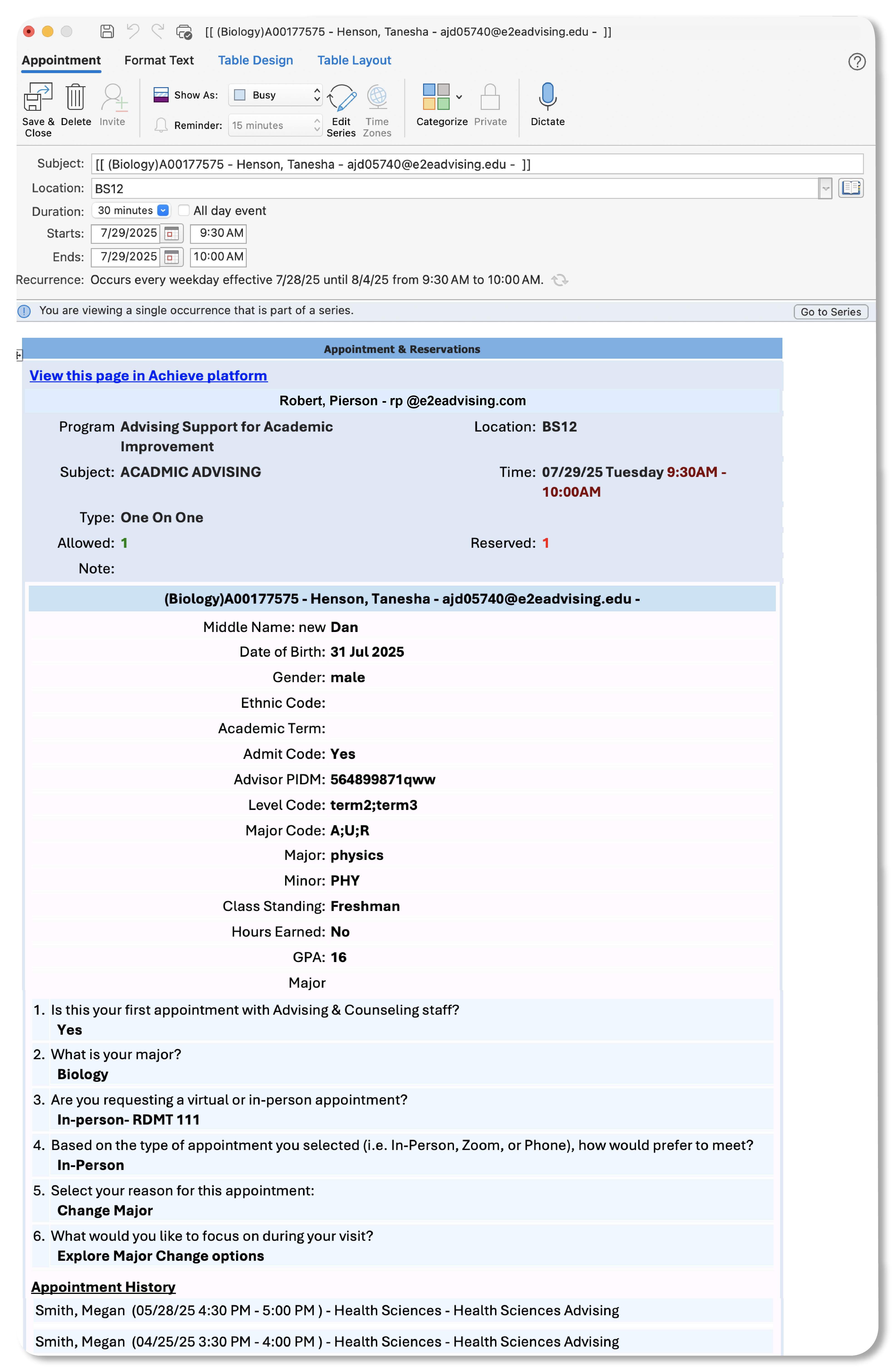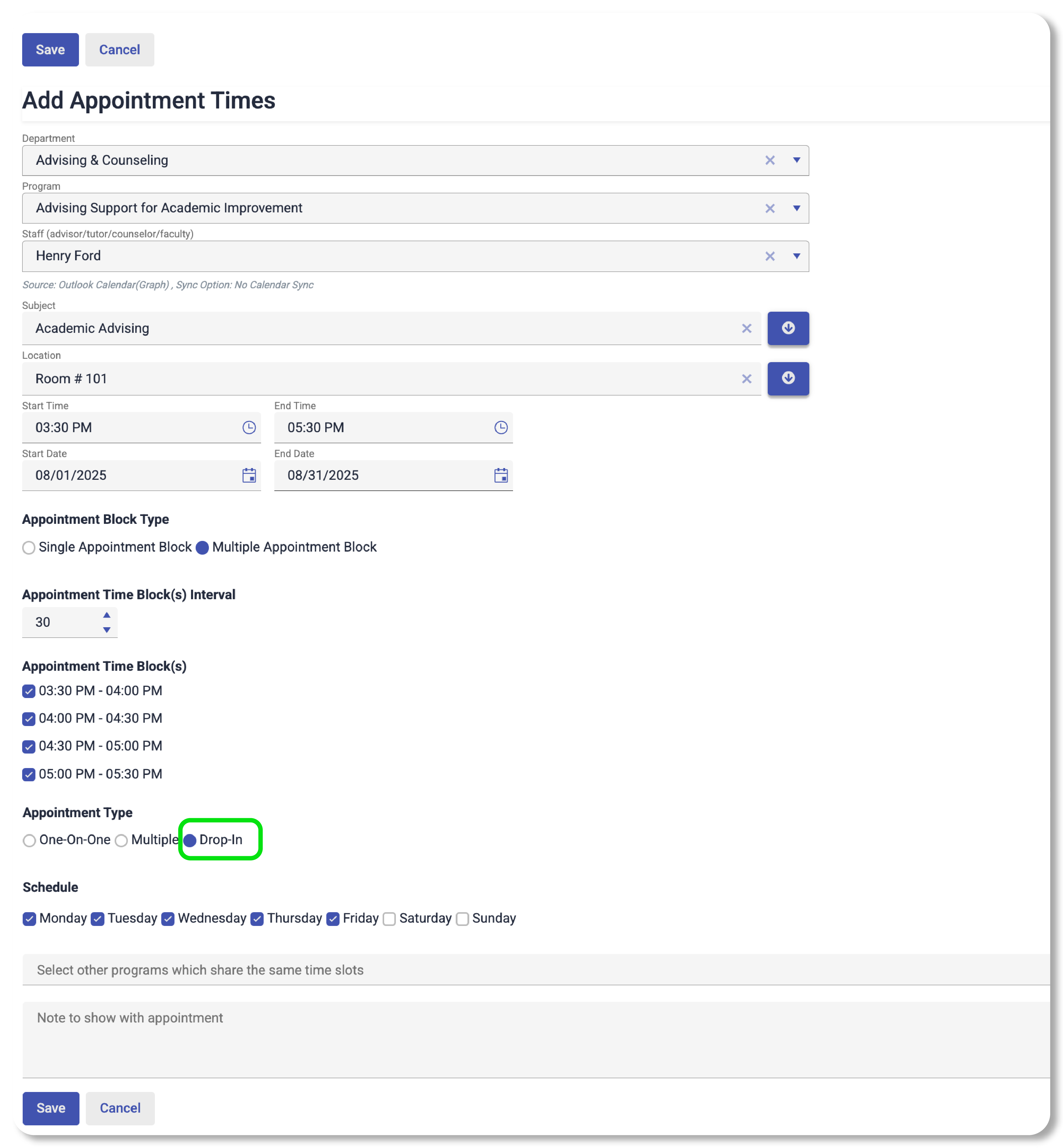Frequently Asked Questions (FAQ)
Student Appointment Booking FAQ
After booking, the following changes will appear on advisors' Outlook or Google calendars:
- 1. Color of the appointment will change to green
- 2. Appointment subject line will be replaced with Student ID, name, phone and e-mail address
- 3. Body of the appointment will be updated with appointment questionnaires and past advising notes
Yes. Achieve CRM integrates with all major external Student Information Systems (SIS) like Banner, Colleague and PeopleSoft.
Capabilities vary from one university to the next, but generally include integration of student information. These data points range from basic student demographic details like student preferred name, date of birth, gender to more detailed information like GPAs, cohort, enrollment and more.
Yes. Students can use the Student Portal to book an appointment with an advisor for a conversation regarding your academic plan and achieving your goals.
Students can also book appointments directly from your University/College's LMS systems such as Canvas, D2L or Blackboard
Students can also view, cancel or reschedule appointments from that screen. A confirmation email will be sent to their email account after they schedule an appointment. Students will also receive a reminder email the day before and a SMS/text message few hours before their appointment.
Yes. Achieve CRM simplifies the apppointment booking process with assigned advisors by integrating with your Student Information System.
Locate an academic advisor, success coach, or peer coach with a few clicks to schedule an appointment.
Yes. Prospective/future/transfer students can book appointments online using their personal email address with transfer/prospective/future student advisors.
Yes. The system allows student upload documents during the appointment booking process.
Yes. Get the care you need, when you need it. Book an appointment online for a same day appointment and the system will save your spot in line at the advising center.
Appointment Scheduling FAQ
Schedule Appointment
You can schedule appointments within Achieve by filling out the form below. Configure your appointments to best fit your needs. All appointments made here will also be reflected in your Outlook or Google Calendar. Achieve automatically takes your appointment time blocks and makes them available for student bookings.
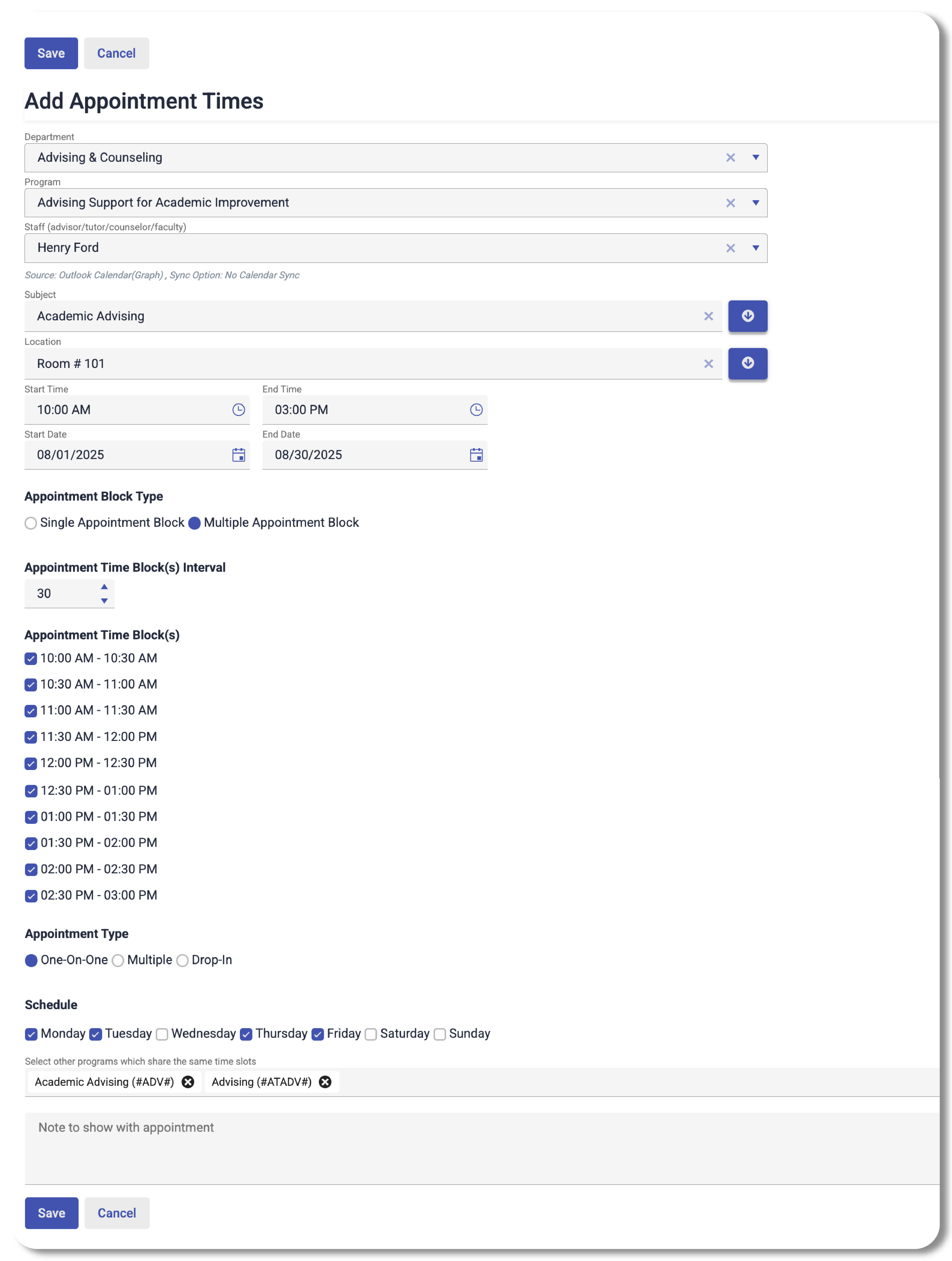
Schedule Appointment
You can schedule appointments within Achieve by filling out the form below. Configure your appointments to best fit your needs. All appointments made here will also be reflected in your Outlook or Google Calendar. Achieve automatically takes your appointment time blocks and makes them available for student bookings.

Schedule Appointment
To schedule appointments with Google Calendar, use your Google calendar as normal. Achieve is directly linked to your Google calendar in real-time.
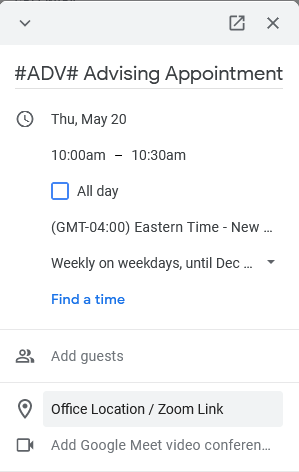
Custom Recurrence
Achieve takes the #Tagged# appointments made in your Google calendar and makes them available for student bookings automatically. Simply configure your meetings in Google Calendar and Achieve will reflect those changes.
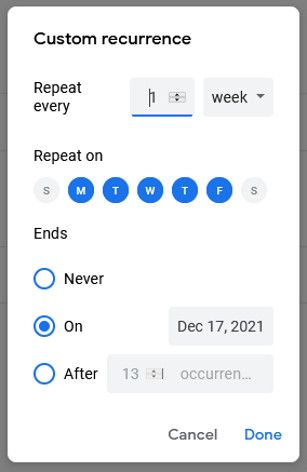
Schedule Appointment
Within Achieve, you can hit the radio button in appointment type and set it to walk-in.
Within Outlook and Google Calendar, for #Tagged# subjects, add a "-0" within the hash tag but after the subject to create a walk-in. Example: To make a walk-in/drop-in appointment with a subject #ADV#, you'd change the hash tagged subject to #ADV-0#.
Schedule Appointment
Within Achieve, you can hit the radio button in appointment type and set it to multiple. Then, you can set a max limit on the number of students allowed for the group appointment.
Within Outlook and Google Calendar, for #Tagged# subjects add a "-max" where max is the maximum size of the group within the hashtag but after the subject to create a group appointment.
Example: To make a group appointment with 20 students with a subject #ADV#, change the hash tagged subject to #ADV-20#.
Schedule Appointment
To schedule availability across multiple appointment types in Achieve, you can select the types of appointments you wish to schedule with the "include selected programs within the same time blocks" drop-down.
To schedule availability across multiple appointment types in Outlook or Google Calendar, you must concatenate multiple hash tagged subjects together.
Example: I'm an advisor for science students with different degree options. In order to open my office hours to them, I need to make sure my subject include their departments/degrees like this #BIO##BIOCHEM##CHEM#
Appointment Campaign FAQ
Campaigns are a way to reach a specific group of students to help them schedule appointments. Students in a campaign will receive an email with a link to schedule an appointment based on staff availability (which a staff can designate specifically for the campaign). Campaigns track students who have completed appointments and allow you to resend the invitation only to those who have not scheduled an appointment.
Yes, the goal of any campaign is to create a focused way for students to schedule appointments within specific constraints set by the advisor. Designating specific appointment times for a given group of students would be a typical use of the campaign functionality.
Yes, you can text or email prospective students who have made an appointment or came for a walk-in session.
Early Alert + Intervention FAQ
Short answer: Yes. On this page we have an actual enrollment campaign done at University of Dayton. As you can see enrollment grew in all three semesters (Fall, Spring, and Summer). There was an increase in enrollment rates of 2-5 percent in the periods when our technology-based systems were in use compared with when these approaches were inactive.
An increase in student enrollment can ultimately produce more net tuition revenue for an institution so boosting enrollment leads to bigger returns.
An investment in technology-based enrollment outreach will maximize new enrollments, leading to bigger enrollment ROI. This allows the institution more capital to do more for its staff, faculty, and students.
Ask our expert
If you have any questions not addressed here, please send us an email at support@e2eadvising.com, a member of our team will contact you soon.