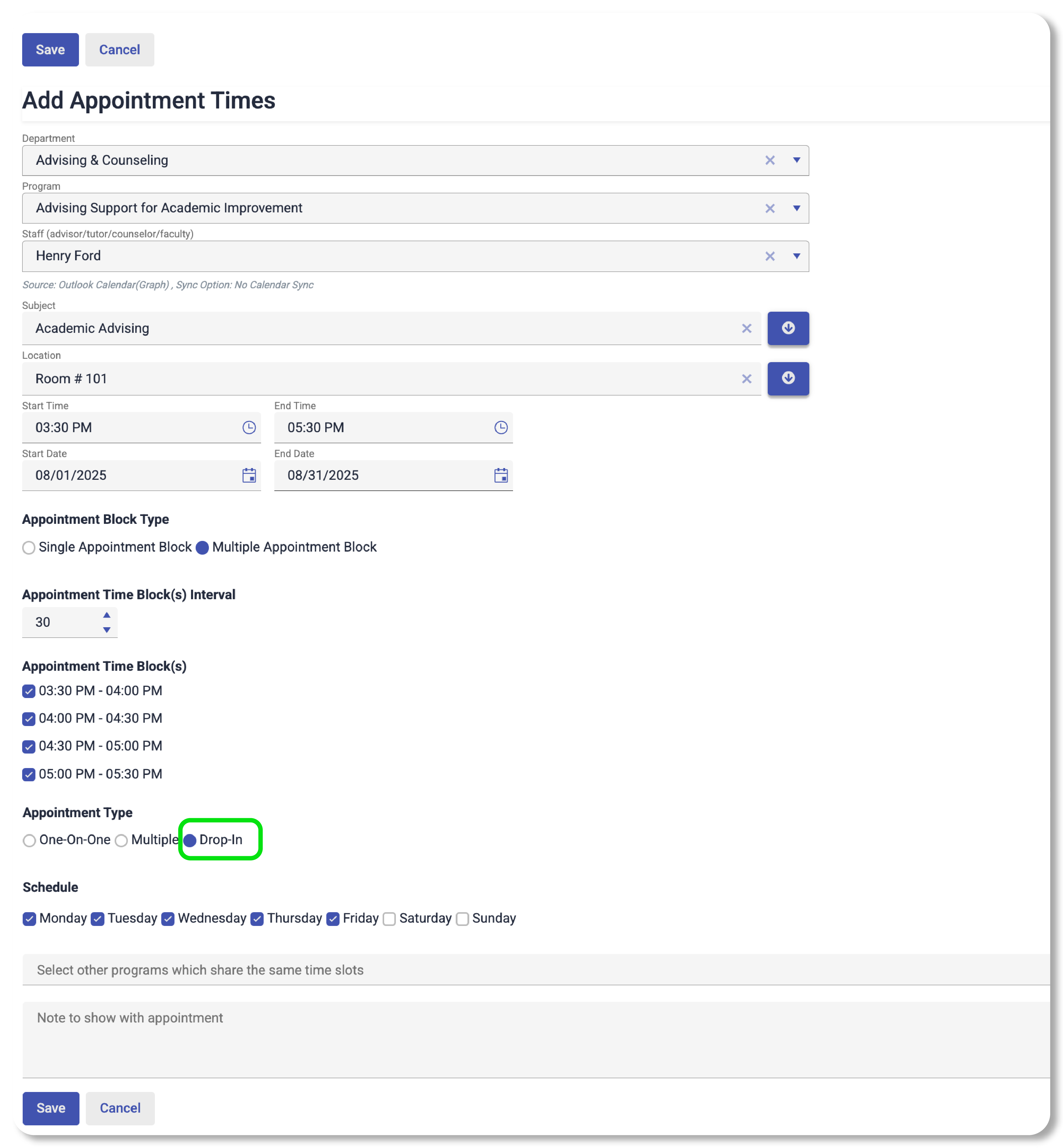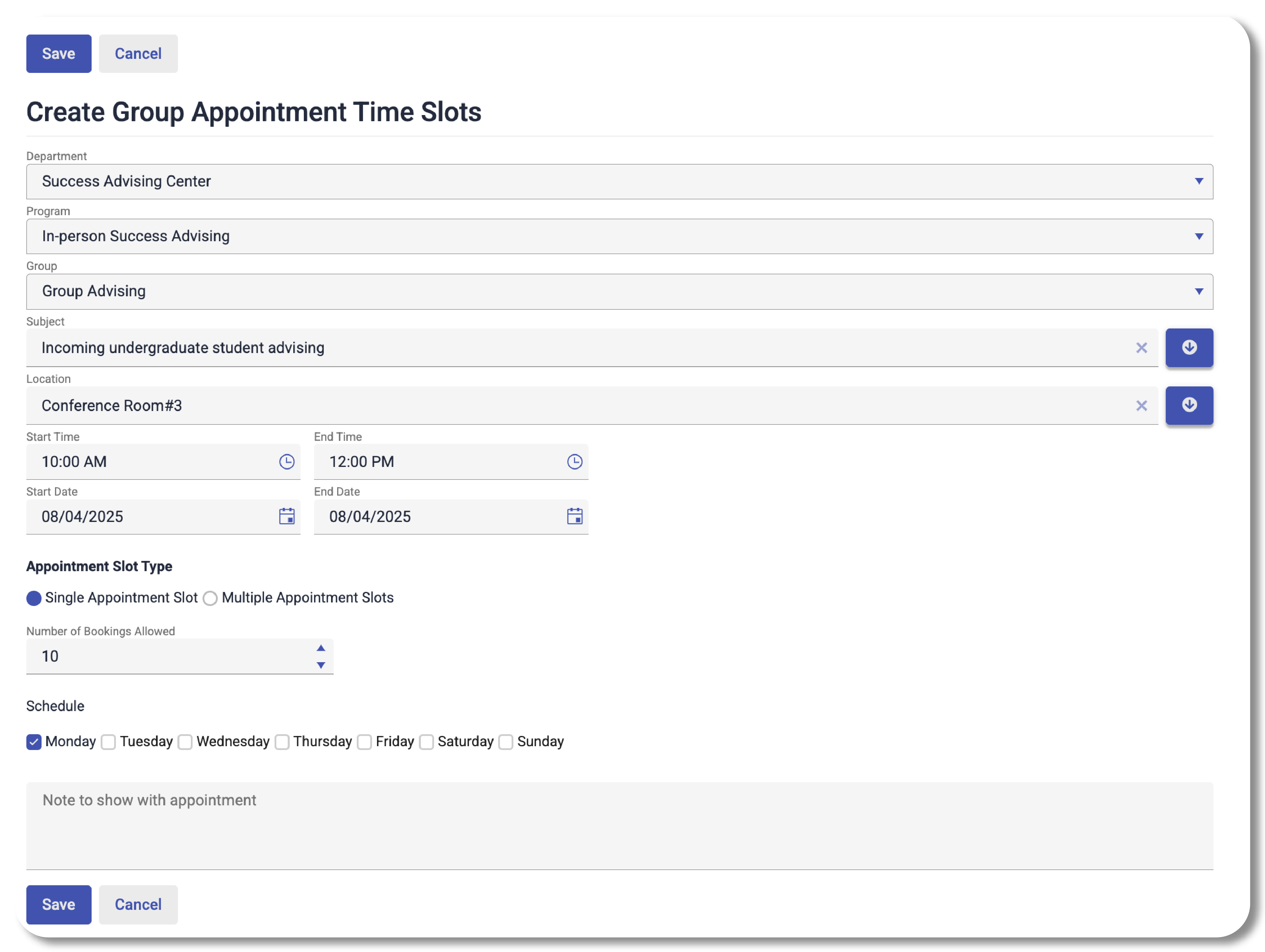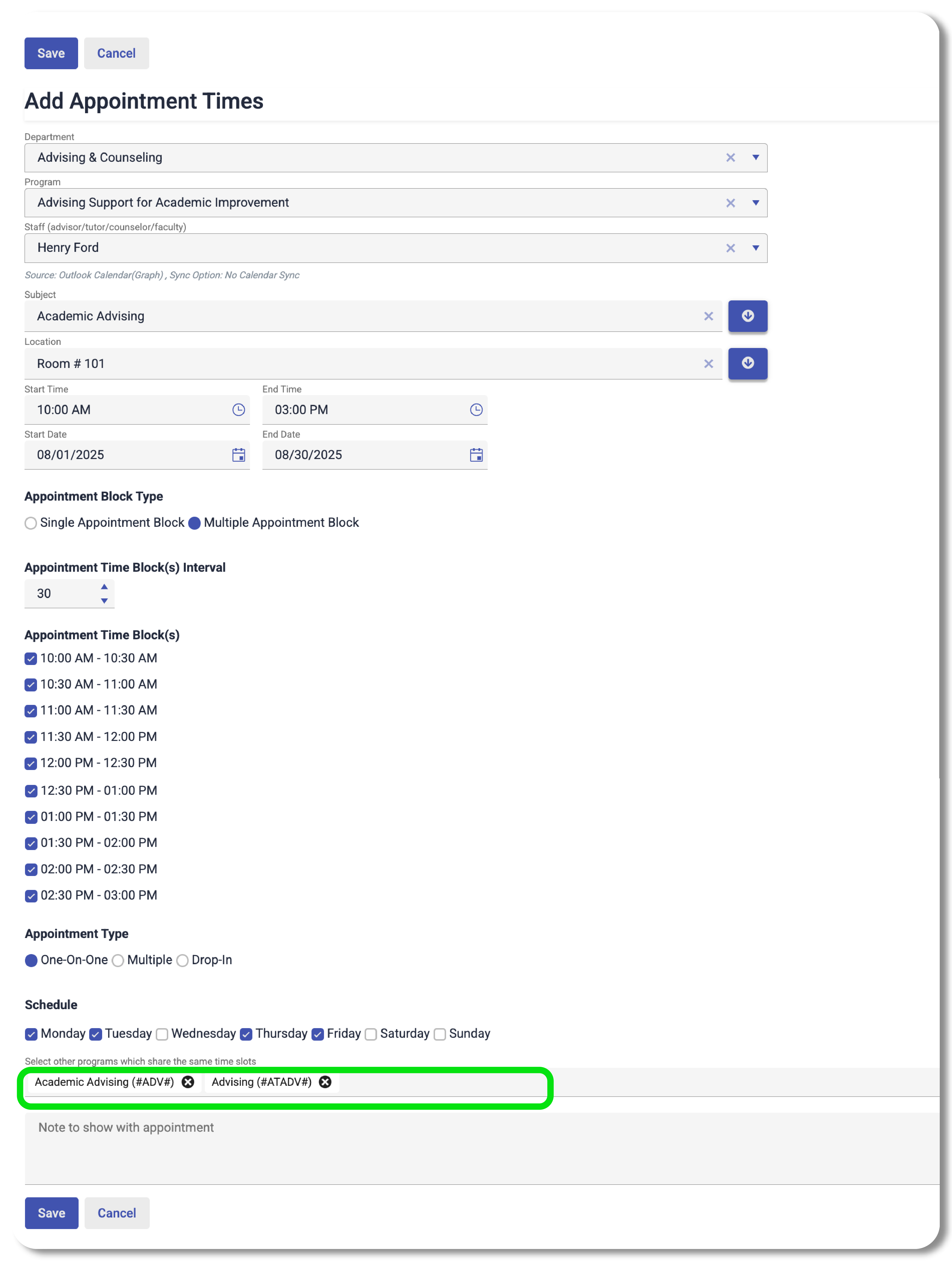Appointment Scheduling
Achieve’s two-way sync feature links your Outlook or Google Calendar in real-time which helps staff to manage their workday efficiently, enabling them to have more time to empower their students and increase student success.
Your students see when you are busy on your calendar so that they can make appointments based on your availability. Students automatically receive personalized notifications (email and text messages), reminders (email and text messages), and calendar invites for any appointments they make.
Achieve's appointment scheduling features and booking experience is hassle-free and intuitive for students and staff.

Appointment scheduling easy as 1-2-3!
Schedule Appointments
Advisors/faculty/staff publish their availability directly in Outlook or Google calendar.
View and Book appointments
Students can view and book appointments from anywhere, anytime, on any device.
Two-way Sync with Calendar
Students bookings go straight into their advisors' Outlook or Google calendar in real-time.
Simple online scheduling for your whole team
Increase in
In-Person Appointments
Increase in
Virtual Video Conferencing
Increase in
Phone/Email
Appointments
Appointment Scheduling FAQ
Schedule Appointment
You can schedule appointments within Achieve by filling out the form below. Configure your appointments to best fit your needs. All appointments made here will also be reflected in your Outlook or Google Calendar. Achieve automatically takes your appointment time blocks and makes them available for student bookings.
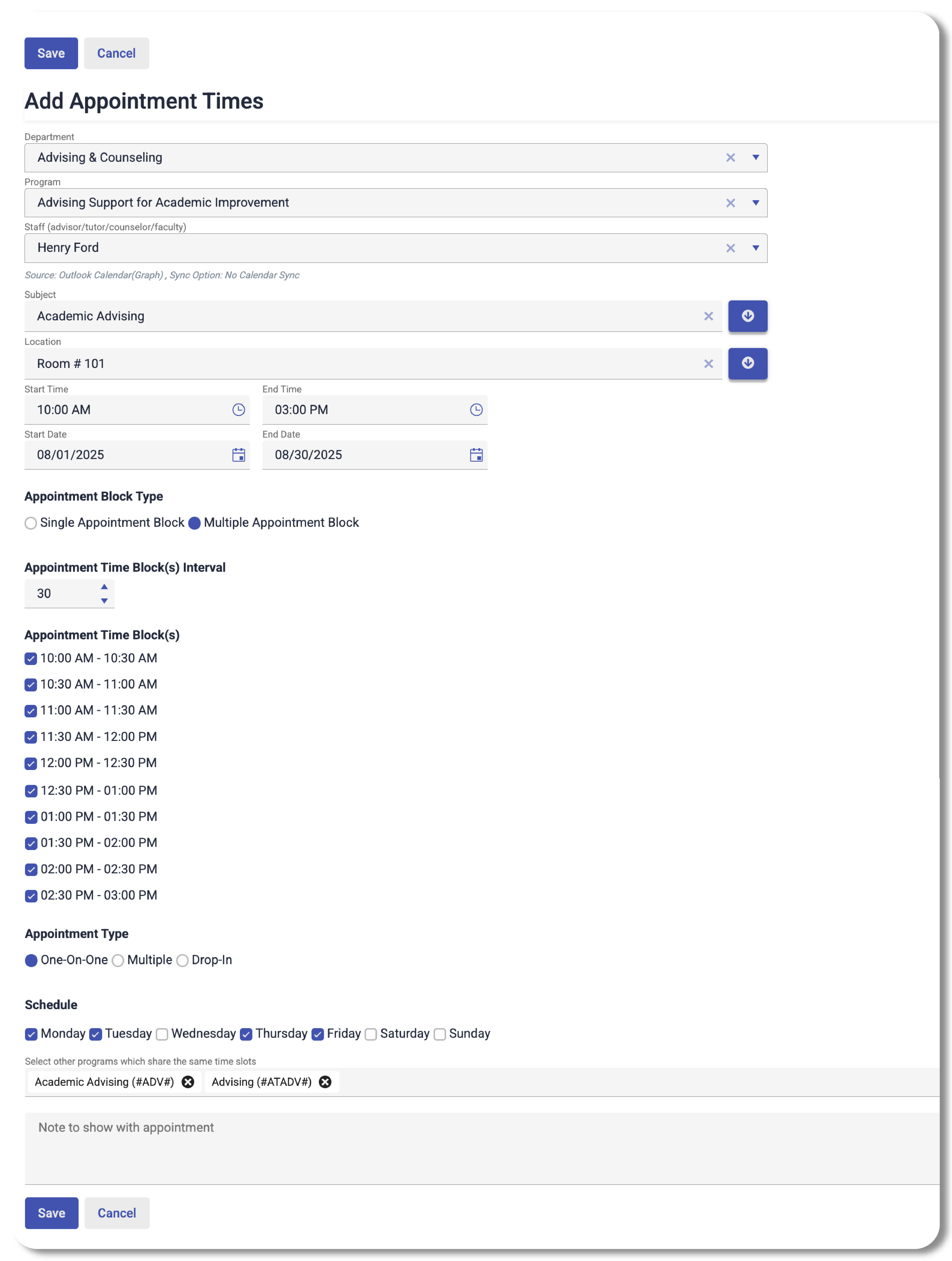
Schedule Appointment
You can schedule appointments within Achieve by filling out the form below. Configure your appointments to best fit your needs. All appointments made here will also be reflected in your Outlook or Google Calendar. Achieve automatically takes your appointment time blocks and makes them available for student bookings.

Schedule Appointment
To schedule appointments with Google Calendar, use your Google calendar as normal. Achieve is directly linked to your Google calendar in real-time.
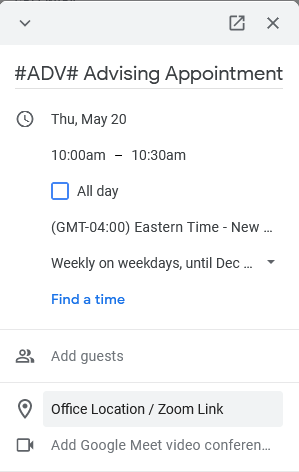
Custom Recurrence
Achieve takes the #Tagged# appointments made in your Google calendar and makes them available for student bookings automatically. Simply configure your meetings in Google Calendar and Achieve will reflect those changes.
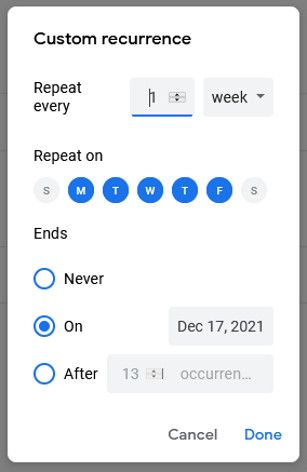
Schedule Appointment
Within Achieve, you can hit the radio button in appointment type and set it to walk-in.
Within Outlook and Google Calendar, for #Tagged# subjects, add a "-0" within the hash tag but after the subject to create a walk-in. Example: To make a walk-in/drop-in appointment with a subject #ADV#, you'd change the hash tagged subject to #ADV-0#.
Schedule Appointment
Within Achieve, you can hit the radio button in appointment type and set it to multiple. Then, you can set a max limit on the number of students allowed for the group appointment.
Within Outlook and Google Calendar, for #Tagged# subjects add a "-max" where max is the maximum size of the group within the hashtag but after the subject to create a group appointment.
Example: To make a group appointment with 20 students with a subject #ADV#, change the hash tagged subject to #ADV-20#.
Schedule Appointment
To schedule availability across multiple appointment types in Achieve, you can select the types of appointments you wish to schedule with the "include selected programs within the same time blocks" drop-down.
To schedule availability across multiple appointment types in Outlook or Google Calendar, you must concatenate multiple hash tagged subjects together.
Example: I'm an advisor for science students with different degree options. In order to open my office hours to them, I need to make sure my subject include their departments/degrees like this #BIO##BIOCHEM##CHEM#
Partner University Sites
Advisors
- Publish appointment time in Outlook or Google calendar
- Student bookings go straight into advisor's calendar
- Booking page link in advisor's email signature
- Upload photos to personalize advisors profile
- Appointment lead time to avoid last-minute bookings
- Advisors can easily cancel or reschedule appointments
- Restrict the booking to assigned student rosters
- Subscribe to confirmation & reminder emails and Text messages
Ideal for
- Academic Advisors
- Faculty Advisors or Instructors
- Academic Counselors
- Athletics Advisors
- Academic Coaches & Tutors
- Admission Counselors
- Financial-aid Advisors
- Student Success Coaches